General troubleshooting
This page provides some information about more generic troubleshooting topics.
Home Assistant went into recovery mode
Symptom: Home Assistant is in recovery mode
On top of the page you see a red banner. On the Overview page, you see a Recovery mode notification.
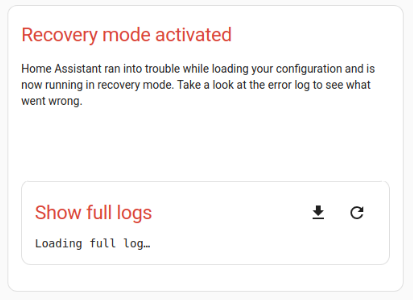
Description
When Home Assistant is in recovery mode, there was an issue with the configuration.
Recovery mode loads a minimum set of integrations to allow troubleshooting the configuration. Recovery mode will use the parts of the configuration that was used the last time Home Assistant started successfully. You can still see the user interface, the settings, and add-ons.
Resolution
You need to identify the issue in the configuration files and fix it there. The issue could be caused by something as simple as an invalid YAMLYAML is a human-readable data serialization language. It is used to store and transmit data in a structured format. In Home Assistant, YAML is used for configuration, for example in the configuration.yaml or automations.yaml files. [Learn more] file.
- If you are running Home Assistant Operating SystemHome Assistant OS, the Home Assistant Operating System, is an embedded, minimalistic, operating system designed to run the Home Assistant ecosystem on single board computers (like the Raspberry Pi) or Virtual Machines. It includes Home Assistant Core, the Home Assistant Supervisor, and supports add-ons. Home Assistant Supervisor keeps it up to date, removing the need for you to manage an operating system. Home Assistant Operating System is the recommended installation type for most users., you can install an add-on such as Studio Code Server to edit the configuration file if needed.
- If you are still logged in, you can edit your configuration.
- In the Home Assistant user interface, open the add-on you usually use and edit the configuration file.
- Restart Home Assistant.
- If you are locked out because you forgot your password, you cannot edit the configuration file from the user interface. Follow the steps to reset your password.
Restarting Home Assistant in safe mode
If your Home Assistant is acting up and you cannot identify a root cause, you can use Safe mode to narrow down the number of possible causes. Safe mode loads Home Assistant Core, but no custom integrations, no custom cards, and no custom themes. If the issue does not persist in Safe mode, the issue is not with Home Assistant Core. Before reporting an issue, check if the issue persists in Safe mode.
You can enable Safe mode in several ways:
-
From the UI:
- Go to Settings > System > Restart Home Assistant (top right) > Restart Home Assistant in safe mode.
-
From the command line:
- Run:
ha core restart --safe-mode
- Run:
-
By creating a file in the configuration directory:
- Create an empty file named
safe-modein your Home Assistant configuration directory. Home Assistant will detect this file on startup and automatically boot into Safe mode.
- Create an empty file named
I don’t see any updates
Typically, updates are shown at the top of the Settings page. If you don’t see them there, the Visibility option might be disabled.
Resolution
- On the System page, in the top-right corner, select the three dots
menu and select Check for updates. - Go to System > Updates.
- Select the update notification.
- Select the cogwheel
, then set Visible to active.