Foscam
The Foscam integrationIntegrations connect and integrate Home Assistant with your devices, services, and more. [Learn more] allows you to watch the live stream of your Foscam
Configuration
To add the Foscam integration to your Home Assistant instance, use this My button:
If the above My button doesn’t work, you can also perform the following steps manually:
-
Browse to your Home Assistant instance.
-
In the bottom right corner, select the
Add Integration button. -
From the list, select Foscam.
-
Follow the instructions on screen to complete the setup.
There seems to be some issues within Foscam with lengthy passwords and passwords containing certain symbols. Be sure to check your camera’s documentation.
Supported functionality
Entities
The Foscam integration provides the following entities.
Camera
-
Streams
-
Description: Most Foscam IP Cameras support two video streams, by default the
Mainstream is the high quality stream while theSubstream is a lower quality stream. These streams can be configured in your camera preferences. - Available for machines: all.
-
Description: Most Foscam IP Cameras support two video streams, by default the
Switch
-
Infrared
- Description: Control the camera’s infrared illuminator.
- Available for machines: all.
-
Device indicator light
- Description: Control the camera’s status indicator.
- Available for machines: all.
-
White light
- Description: Control the camera’s white light illuminator.
- Available for machines: Cameras equipped with white light illumination.
- Remarks: Since there is currently no mechanism to determine device capabilities for conditionally displaying the white light switch, unsupported models will still show the switch — but in a disabled state. This will be refined in a future update.
-
Siren alarm
- Description: Control the device’s alarm.
- Available for machines: all.
-
Image flip/mirror
- Description: Toggle image flip/mirror on the device.
- Available for machines: all.
-
Sleep
- Description: Toggle sleep mode, when enabled, the device enters sleep state.
- Available for machines: all.
-
HDR
- Description: Toggle the camera’s HDR, when enabled, the image will reveal more detail in shadows and highlights.
- Available for machines: all.
-
WDR
- Description: Toggle the camera’s WDR, when enabled, the image will reveal more detail in shadows and highlights.
- Available for machines: all.
Number
-
Device volume
- Description: Adjust the volume of device alert sounds, such as alarms and power on/off tones.
- Available for machines: all.
-
Speak volume
- Description: Adjust the device’s intercom volume.
- Available for machines: all.
Action foscam.ptz
-
Control the device’s PTZ functions
- Description: If your Foscam camera supports PTZ, you will be able to pan or tilt your camera.
| Data attribute | Description |
|---|---|
entity_id |
String or list of strings that point at entity_ids of cameras. Use entity_id: all to target all. |
movement |
Direction of the movement. Allowed values: up, down, left, right, top_left, top_right, bottom_left, bottom_right
|
travel_time |
(Optional) Travel time in seconds. Allowed values: float from 0 to 1. Default: 0.125 |
- Available for machines: Devices with PTZ functionality.
Action foscam.ptz_preset
-
Direct the device to a specified preset position.
- Description: If your Foscam camera supports PTZ presets, you will be able to move the camera to a predefined preset using the preset name.
| Data attribute | Description |
|---|---|
entity_id |
String or list of strings that point at entity_ids of cameras. Use entity_id: all to target all. |
preset_name |
The name of the preset to move to. Presets can be created from within the official Foscam apps. |
- Available for machines: Devices with PTZ functionality.
Example card with controls
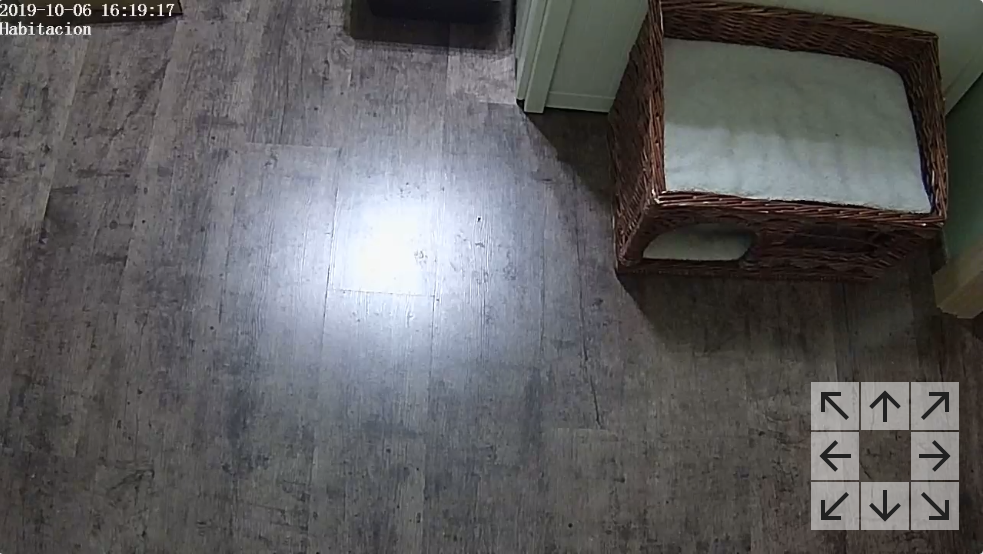 Example showing a Foscam camera with controls for Pan and Tilt.
Example showing a Foscam camera with controls for Pan and Tilt.
Using the following card code you can achieve a card displaying the live video feed from a Foscam camera with controls for moving the camera at the bottom right corner.
type: picture-elements
image: camera.bedroom
camera_image: camera.bedroom
camera_view: live
elements:
- type: icon
icon: "mdi:arrow-up"
style:
background: "rgba(255, 255, 255, 0.5)"
right: 25px
bottom: 50px
tap_action:
action: perform-action
perform_action: foscam.ptz
target:
entity_id: camera.bedroom
data:
movement: up
- type: icon
icon: "mdi:arrow-down"
style:
background: "rgba(255, 255, 255, 0.5)"
right: 25px
bottom: 0px
tap_action:
action: perform-action
perform_action: foscam.ptz
target:
entity_id: camera.bedroom
data:
movement: down
- type: icon
icon: "mdi:arrow-left"
style:
background: "rgba(255, 255, 255, 0.5)"
right: 50px
bottom: 25px
tap_action:
action: perform-action
perform_action: foscam.ptz
target:
entity_id: camera.bedroom
data:
movement: left
- type: icon
icon: "mdi:arrow-right"
style:
background: "rgba(255, 255, 255, 0.5)"
right: 0px
bottom: 25px
tap_action:
action: perform-action
perform_action: foscam.ptz
target:
entity_id: camera.bedroom
data:
movement: right
- type: icon
icon: "mdi:arrow-top-left"
style:
background: "rgba(255, 255, 255, 0.5)"
right: 50px
bottom: 50px
tap_action:
action: perform-action
perform_action: foscam.ptz
target:
entity_id: camera.bedroom
data:
movement: top_left
- type: icon
icon: "mdi:arrow-top-right"
style:
background: "rgba(255, 255, 255, 0.5)"
right: 0px
bottom: 50px
tap_action:
action: perform-action
perform_action: foscam.ptz
target:
entity_id: camera.bedroom
data:
movement: top_right
- type: icon
icon: "mdi:arrow-bottom-left"
style:
background: "rgba(255, 255, 255, 0.5)"
right: 50px
bottom: 0px
tap_action:
action: perform-action
perform_action: foscam.ptz
target:
entity_id: camera.bedroom
data:
movement: bottom_left
- type: icon
icon: "mdi:arrow-bottom-right"
style:
background: "rgba(255, 255, 255, 0.5)"
right: 0px
bottom: 0px
tap_action:
action: perform-action
perform_action: foscam.ptz
target:
entity_id: camera.bedroom
data:
movement: bottom_right
Extra CGI Commands
Foscam Webcams which support CGI Commands can be controlled by Home Assistant (Source