HERE Travel Time
The HERE Travel Time integrationIntegrations connect and integrate Home Assistant with your devices, services, and more. [Learn more] provides travel time from the HERE Routing API
Setup
You need to register for an API key by following the instructions in the API Developer Guide
HERE offers a Base Plan which includes 5000 free transactions per month. If you are not updating sensors on demand, you can track 1 route without exceeding the limit.
More information can be found on the pricing page
Configuration
To add the HERE Travel Time integration to your Home Assistant instance, use this My button:
If the above My button doesn’t work, you can also perform the following steps manually:
-
Browse to your Home Assistant instance.
-
In the bottom right corner, select the
Add Integration button. -
From the list, select HERE Travel Time.
-
Follow the instructions on screen to complete the setup.
Notes:
- Origin and Destination can be the address or the GPS coordinates of the location. For a dynamic configuration you can also enter an entity id which provides this information in its state, an entity id with latitude and longitude attributes, or zone friendly name (case sensitive).
Options
Options for HERE Travel Time can be set via the user interface, by taking the following steps:
- Browse to your Home Assistant instance.
- Go to Settings > Devices & Services.
- If multiple instances of HERE Travel Time are configured, choose the instance you want to configure.
- Select the integration, then select Configure.
Dynamic configuration
Tracking can be set up to track entities of type device_tracker, zone, sensor, input_select, input_text and person. If an entity is placed in the origin or destination then each time the platform updates, it will use the latest location of that entity. This means it will directly use its location if possible or try to resolve entity values until it finds a valid set of coordinates. You can put several destinations as options of an input_select and define that as the destination.
# Example entry for configuration.yaml
input_select:
here_destination_preset:
options:
- zone.home
- zone.office
- zone.somewheredefault
-
device_tracker
- If the state is a zone, then the zone location will be used
- If the state is not a zone, it will look for the longitude and latitude attributes
-
person
- If the state is a zone, then the zone location will be used
- If the state is not a zone, it will look for the longitude and latitude attributes
-
zone
- Uses the longitude and latitude attributes
-
sensor
- If the state is a zone, then will use the zone location
- If the state is a name of another entity it will recursively resolve entity states until if finds a valid set of coordinates
-
input_select
- If the state is a zone, then will use the zone location
- If the state is a name of another entity it will recursively resolve entity states until if finds a valid set of coordinates
-
input_text
- If the state is a zone, then will use the zone location
- If the state is a name of another entity it will recursively resolve entity states until if finds a valid set of coordinates
Updating sensors on-demand using Automation
You can also use the homeassistant.update_entity action to update the sensor on-demand. For example, if you want to update sensor.morning_commute every 2 minutes on weekday mornings, you can use the following automation:
automation:
- alias: "Commute - Update morning commute sensor"
initial_state: "on"
triggers:
- trigger: time_pattern
minutes: "/2"
conditions:
- condition: time
after: "08:00:00"
before: "11:00:00"
- condition: time
weekday:
- mon
- tue
- wed
- thu
- fri
actions:
- action: homeassistant.update_entity
target:
entity_id: sensor.morning_commute
For more detailed steps on how to define a custom polling interval, follow the procedure below.
Defining a custom polling interval
If you want to define a specific interval at which your device is being polled for data, you can disable the default polling interval and create your own polling automation.
To add the automation:
- Go to Settings > Devices & services, and select your integration.
- On the integration entry, select the
. - Then, select System options and toggle the button to disable polling.
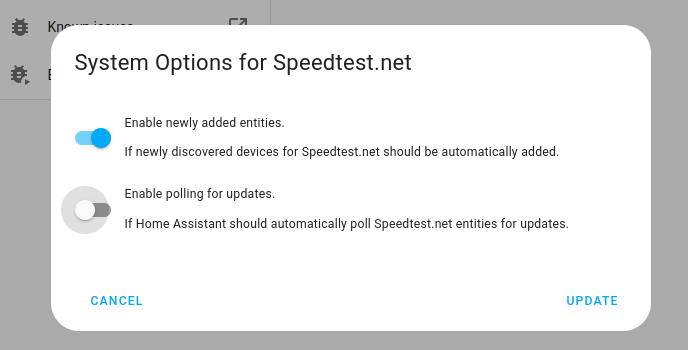
- Then, select System options and toggle the button to disable polling.
- To define your custom polling interval, create an automation.
- Go to Settings > Automations & scenes and create a new automation.
- Define any trigger and condition you like.
- Select Add action, then, select Other actions.
- Select Perform action, and from the list, select the
homeassistant.update_entityaction. - Choose your targets by selecting the Choose area, Choose device, Choose entity, or Choose label buttons.
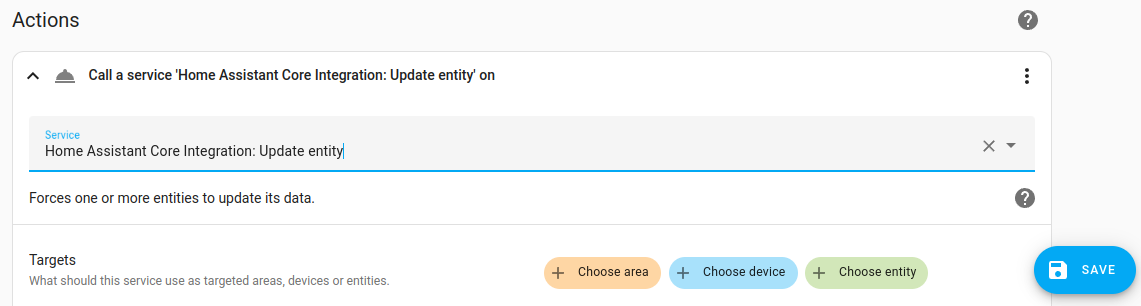
- Save your new automation to poll for data.