HomeKit Bridge
The HomeKit Bridge integrationIntegrations connect and integrate Home Assistant with your devices, services, and more. [Learn more] allows you to make your Home Assistant entities available in Apple HomeKit, so they can be controlled from Apple’s Home app and Siri; even if those devices do not natively support HomeKit.
Please make sure that you have read the considerations listed below to save you some trouble later. However, if you do encounter issues, check out the troubleshooting section.
If you want to control HomeKit-only devices with Home Assistant, check out the HomeKit Device integration, which provides the possibility to pull HomeKit-enabled devices into Home Assistant.
Configuration
To add the HomeKit Bridge integration to your Home Assistant instance, use this My button:
HomeKit Bridge can be auto-discovered by Home Assistant. If an instance was found, it will be shown as Discovered. You can then set it up right away.
If it wasn’t discovered automatically, don’t worry! You can set up a manual integration entry:
-
Browse to your Home Assistant instance.
-
In the bottom right corner, select the
Add Integration button. -
From the list, select HomeKit Bridge.
-
Follow the instructions on screen to complete the setup.
Manual configuration
If you want make specific changes to the way entities are published to HomeKit, override the
IP address the HomeKit integration uses to communicate with your network or change the
IP address the HomeKit uses to advertise itself to the network, then you will need to configure the
HomeKit integration using an entry in your configuration.yamlThe configuration.yaml file is the main configuration file for Home Assistant. It lists the integrations to be loaded and their specific configurations. In some cases, the configuration needs to be edited manually directly in the configuration.yaml file. Most integrations can be configured in the UI. [Learn more] file.
This is an example entry of how that would look:
# Example configuration.yaml entry configuring HomeKit
homekit:
- filter:
include_domains:
- alarm_control_panel
- light
- media_player
include_entity_globs:
- binary_sensor.*_occupancy
include_entities:
- binary_sensor.living_room_motion
entity_config:
alarm_control_panel.home:
code: 1234
binary_sensor.living_room_motion:
linked_battery_sensor: sensor.living_room_motion_battery
low_battery_threshold: 31
fan.air_purifier:
type: air_purifier
linked_filter_life_level_sensor: sensor.air_purifier_filter_life_level
light.kitchen_table:
name: Kitchen Table Light
lock.front_door:
code: 1234
media_player.living_room:
feature_list:
- feature: on_off
- feature: play_pause
- feature: play_stop
- feature: toggle_mute
switch.bedroom_outlet:
type: outlet
camera.back_porch:
support_audio: True
sensor.some_co_sensor:
co_threshold: 1000
sensor.some_co2_sensor:
co2_threshold: 1000
- name: HASS Bridge 2
port: 21065
filter:
include_domains:
- light
Configuration Variables
HomeKit configuration.
Port for the HomeKit extension. If you are adding more than one instance they need to have different values for port.
Needs to be unique for each instance of Home Assistant using the integration on the same local network. Between 3 and 25 characters. Alphanumeric and spaces allowed.
Home Assistant Bridge
The local network IP address. Only necessary if the default from Home Assistant does not work.
HomeKit can expose an entity via a bridge, or a single entity as an accessory which is needed for Television Media Players. (Accessory mode)
If you need to override the IP address(es) used for mDNS advertisement. (For example, using network isolation in Docker and together with an mDNS forwarder like avahi-daemon in reflector mode)
Filters for entities to be included/excluded from HomeKit. (Configure Filter)
Include all entities matching a listed pattern (e.g., binary_sensor.*_motion).
Exclude all entities matching a listed pattern (e.g., sensor.*_motion).
Configuration for specific entities. All subordinate keys are the corresponding entity ids of the domains, e.g., alarm_control_panel.alarm.
Additional options for specific entities.
Name of the entity to show in HomeKit. HomeKit will cache the name on the first run so the accessory must be reset for any change to take effect.
The entity_id of a sensor entity to use as the battery of the accessory.
The entity_id of a binary_sensor or event entity to use as the doorbell sensor of a lock or camera accessory to enable doorbell notifications.
The entity_id of a binary_sensor entity to use as the indicator that the filter of the air purifier accessory needs to be changed.
The entity_id of a sensor entity to use as the filter life level of the air purifier accessory.
The entity_id of a sensor entity to use as the humidity sensor of the humidifier/dehumidifier accessory.
The entity_id of a sensor entity to use as the PM2.5 sensor of the air purifier accessory. When set, the fan accessory will default its type to air_purifier.
The entity_id of a binary_sensor or event entity to use as the motion sensor of the camera accessory to enable motion notifications.
The entity_id of a binary_sensor entity to use as the obstruction sensor of the garage door (cover) accessory to enable obstruction state tracking.
The entity_id of a sensor entity to use as the temperature sensor of the air purifier accessory.
The entity_id of an input_number entity to use as the default run time of a valve switch (switch type faucet, shower, sprinkler, or valve), or valve accessory. Minimum value, maximum value, and step size are set based on the linked input_number entity.
The entity_id of a sensor (timestamp) entity to use for calculating the remaining time of a valve switch (switch type faucet, shower, sprinkler, or valve), or valve accessory. The end time has to be maintained in Home Assistant. HomeKit will not update the state of this sensor. The maximum value is set based on the input_number of linked_valve_duration, or uses a default of 48 hours.
Minimum battery level before the accessory starts reporting a low battery.
Code to arm / disarm an alarm or lock / unlock a lock. Only applicable for alarm_control_panel or lock entities.
<No code>
Only for media_player entities. List of feature dictionaries to add for a given entity. Comparable to the platform schema.
Only for switch and fan entities. Type of accessory to be created within HomeKit. Valid types for switch entities are faucet, outlet, shower, sprinkler, switch and valve. Valid types for fan entities are fan and air_purifier.
Only for camera entities. The number of simultaneous streams the camera can support.
Only for camera entities. The source IP address to use when streaming to RTP clients. If your Home Assistant host has multiple interfaces, selecting a specific IP may be necessary.
local IP from Home Assistant
Only for camera entities. A URL, file or other valid FFmpeg input string to use as the stream source, rather than the default camera source. Required for camera entities that do not natively support streaming (MJPEG). If -i is not found in the stream source, it is prepended to construct the FFmpeg input.
stream source from camera entity
Only for camera entities. Whether the camera supports audio. Audio is disabled unless this flag is set to True.
Only for camera entities. Maximum width supported by camera. Used when generating advertised video resolutions.
Only for camera entities. Maximum height supported by camera. Used when generating advertised video resolutions.
Only for camera entities. Maximum FPS (frames per second) supported by camera. Used when generating advertised video resolutions.
Only for camera entities. FFmpeg stream selection mapping
Only for camera entities. FFmpeg stream selection mapping
Only for camera entities. RTP packet size used for streaming audio to HomeKit clients.
Only for camera entities. RTP packet size used for streaming video to HomeKit clients.
Only for camera entities. FFmpeg video codec for transcoding. copy option reduces CPU load when video source is already encoded with H264 (MPEG4). h264_v4l2m2m can be used with supported hardware, e.g., the Raspberry Pi, to offload encoding to hardware. The h264_omx option is only available with custom FFmpeg builds and enables GPU Hardware acceleration on Raspberry Pi.
Only for camera entities. FFmpeg video profile names for transcoding, only relevant if video_codec isn’t copy. Some encoders, e.g., the Raspberry Pi’s h264_v4l2m2m, don’t use the standard ["baseline", "main", "high"] profile names but expects ["0", "2", "4"] instead. Use this option to override the default names, if needed.
[“baseline”, “main”, “high”]
Only for camera entities. FFmpeg audio codec for transcoding. copy option reduces CPU load when audio source is already encoded with libopus.
Only for sensor entities with device_class carbon_monoxide. Used as the threshold value once HomeKit will warn/notify the user.
Setup
To enable the HomeKit Bridge integration in Home Assistant, add the following to your configuration file:
# Example for HomeKit setup
homekit:
After Home Assistant has started, the entities (depending on the filter) are exposed to HomeKit if they are supported. To add them:
- Open the Home Assistant frontend. A new card will display the pairing QR code and the
pin codeas seen in the example below. Note: If pin code is not displayed, check “Notifications” (the bell icon) in the lower-left of the Home Assistant UI. - Open the Apple
Homeapp. - Click
Add Accessory, then scan the QR code or selectDon't Have a Code or Can't Scan?and choose theHome Assistant Bridge. - Confirm that you are adding an
Uncertified Accessoryby clicking onAdd Anyway. - Enter the
PINcode (skip this step if you scanned the QR code). - Follow the setup by clicking on
Nextand lastlyDonein the top right-hand corner. - The
Home Assistant Bridgeand the Accessories should now be listed in theHomeapp.
After the setup is completed, you should be able to control your Home Assistant integrations through Apple’s Home and Siri.
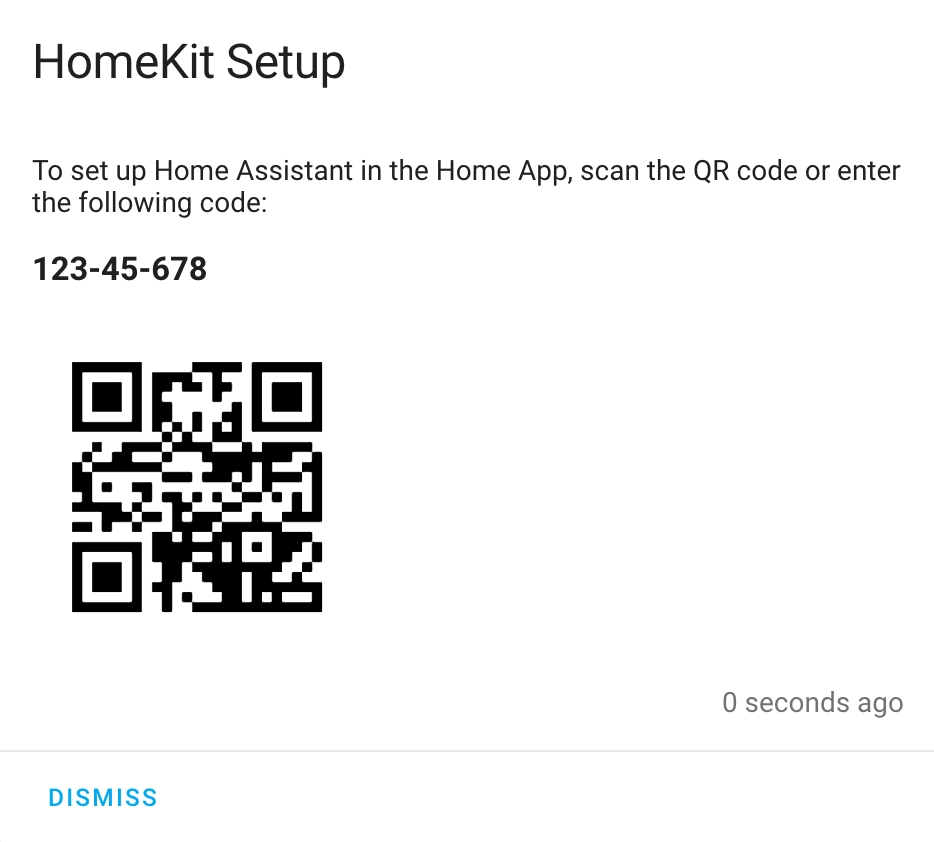
Move Home Assistant install
If you would like to retain your HomeKit pairing when moving to a new Home Assistant device or installation, besides copying the configuration files you also need to copy the .storage/homekit.* file inside your configuration directory. Keep in mind that the folder is usually hidden by default, depending on your operating system.
Before you copy it, make sure to stop the old and new Home Assistant instances first entirely, otherwise it won’t work.
Considerations
Accessory ID
Currently, this integration uses the entity_id to generate a unique accessory id (aid) for HomeKit. The aid is used to identify a device and save all configurations made for it. This, however, means that if you decide to change an entity_id that does not have a unique_id, all configurations for this accessory made in the Home app will be lost.
Device Limit
The HomeKit Accessory Protocol Specification only allows a maximum of 150 unique accessories (aid) per bridge. Be mindful of this when configuring the filter(s). If you plan on exceeding the 150 devices limit, it is possible to create multiple bridges. If you need specific configuration for some entities via entity_config be sure to add them to a bridge configured via YAML.
Multiple HomeKit instances
If you create a HomeKit integration via the UI (i.e., Settings > Devices & services), it must be configured via the UI only. While the UI currently offers limited configuration options, any attempt to configure a HomeKit instance created in the UI via the configuration.yamlThe configuration.yaml file is the main configuration file for Home Assistant. It lists the integrations to be loaded and their specific configurations. In some cases, the configuration needs to be edited manually directly in the configuration.yaml file. Most integrations can be configured in the UI. [Learn more] file will result in another instance of HomeKit running on a different port.
It is recommended to only edit a HomeKit instance in the UI that was created in the UI, and likewise, only edit a HomeKit instance in YAML that was created in YAML.
Accessory mode
When exposing a Camera, Activity based remote (a remote that supports activities), Lock, or Television media player (a media_player with device class tv or receiver) to HomeKit, mode must be set to accessory, and the relevant include filter should be setup to only include a single entity.
To quickly add all accessory mode entities in the UI:
- Create a new bridge via the UI (i.e., Settings > Devices & services).
- Select
media_player,remote,lock, andcameradomains. - Complete the flow as normal.
- Additional HomeKit entries for each entity that must operate in accessory mode will be created for each entity that does not already have one.
- If you have already created another HomeKit bridge for the non-accessory mode entities, the new bridge can safely be removed.
- Pair each bridge or accessory.
To add a single entity in accessory mode:
- Create a new bridge via the UI (i.e., Settings > Devices & services)
- Before pairing the bridge, access the options for the bridge.
- Change the mode to
accessory - Select the entity.
- Complete the options flow
- Pair the accessory.
Configure Filter
By default, all entities except hidden entities and categorized entities (config, diagnostic, and system entities) are included. To limit which entities are being exposed to HomeKit, you can use the filter parameter. Keep in mind only supported integrations can be added.
# Example filter to include specified domains and exclude specified entities
homekit:
filter:
include_domains:
- alarm_control_panel
- light
include_entity_globs:
- binary_sensor.*_occupancy
exclude_entities:
- light.kitchen_light
Filters are applied as follows:
- No filter
- All entities included
- Only includes
- Entity listed in entities include: include
- Otherwise, entity matches domain include: include
- Otherwise, entity matches glob include: include
- Otherwise: exclude
- Only excludes
- Entity listed in exclude: exclude
- Otherwise, entity matches domain exclude: exclude
- Otherwise, entity matches glob exclude: exclude
- Otherwise: include
- Domain and/or glob includes (may also have excludes)
- Entity listed in entities include: include
- Otherwise, entity listed in entities exclude: exclude
- Otherwise, entity matches glob include: include
- Otherwise, entity matches glob exclude: exclude
- Otherwise, entity matches domain include: include
- Otherwise: exclude
- Domain and/or glob excludes (no domain and/or glob includes)
- Entity listed in entities include: include
- Otherwise, entity listed in exclude: exclude
- Otherwise, entity matches glob exclude: exclude
- Otherwise, entity matches domain exclude: exclude
- Otherwise: include
- No Domain and/or glob includes or excludes
- Entity listed in entities include: include
- Otherwise: exclude
The following characters can be used in entity globs:
* - The asterisk represents zero, one, or multiple characters
? - The question mark represents zero or one character
Hidden entities and categorized entities (config, diagnostic, and system entities) are not included unless they are explicitly matched by include_entity_globs or include_entities or selected in the UI in include mode.
Docker Network Isolation
The advertise_ip option can be used to run this integration even inside an ephemeral Docker container with network isolation enabled, e.g., not using the host network.
You may need to set the default network interfaces Home Assistant uses, in its network configuration.
To use advertise_ip, add the option to your homekit configuration:
homekit:
advertise_ip: "STATIC_IP_OF_YOUR_DOCKER_HOST"
Restart your Home Assistant instance. This feature requires running an mDNS forwarder on your Docker host, e.g., avahi-daemon in reflector mode.
Firewall
If you have a firewall configured on your Home Assistant system, make sure you open the following ports:
- UDP: 5353
- TCP: 21063 (or the configured/used
portin the integration settings).
Supported integrations
The following integrations are currently supported:
| Integration | Type Name | Description |
|---|---|---|
| alarm_control_panel | SecuritySystem | All security systems. |
| automation / button / input_boolean / input_button / lawn_mower / remote / scene / script / vacuum | Switch | All represented as switches. |
| input_select / select | Switch | Represented as a power strip with buttons for each option. |
| binary_sensor | Sensor | Support for co2, door, garage_door, gas, moisture, motion, occupancy, opening, smoke and window device classes. Defaults to the occupancy device class for everything else. |
| camera | Camera | All camera devices. HomeKit Secure Video is not supported at this time. |
| climate | Thermostat | All climate devices. |
| cover | GarageDoorOpener | All covers that support open and close and have garage or gate as their device_class. |
| cover | WindowCovering | All covers that support set_cover_position. |
| cover | Door | All covers that support set_cover_position and have door as their device_class. |
| cover | WindowCovering | All covers that support open_cover and close_cover through value mapping. (open -> >=50; close -> <50) |
| cover | WindowCovering | All covers that support open_cover, stop_cover and close_cover through value mapping. (open -> >70; close -> <30; stop -> every value in between) |
| device_tracker / person | Sensor | Support for occupancy device class. |
| fan | Fan / AirPurifier | Support for on / off, direction and oscillating. Represented as a fan by default but can be changed by using type within entity_config. Defaults to an air purifier when there’s a linked PM2.5 sensor. |
| fan | Fan / AirPurifier | All fans that support speed and speed_list through value mapping: speed_list is assumed to contain values in ascending order. The numeric ranges of HomeKit map to a corresponding entry of speed_list. The first entry of speed_list should be equivalent to off to match HomeKit’s concept of fan speeds. (Example: speed_list = [off, low, high]; off -> <= 33; low -> between 33 and 66; high -> > 66). The same applies for fans represented as air purifiers (see above). |
| humidifier | HumidifierDehumidifier | Humidifier and Dehumidifier devices. |
| light | Light | Support for on / off, brightness and rgb_color. |
| lock | DoorLock | Support for lock / unlock. A doorbell event / sensor can be linked with linked_doorbell_sensor. |
| media_player | MediaPlayer | Represented as a series of switches which control on / off, play / pause, play / stop, or mute depending on supported_features of entity and the mode list specified in entity_config. |
| media_player | TelevisionMediaPlayer | All media players that have tv as their device_class. Represented as Television and Remote accessories in HomeKit to control on / off, play / pause, select source, or volume increase / decrease, depending on supported_features of entity. Requires iOS 12.2/macOS 10.14.4 or later. |
| media_player | ReceiverMediaPlayer | All media players that have receiver as their device_class. Represented as Receiver and Remote accessories in HomeKit to control on / off, play / pause, select source, or volume increase / decrease, depending on supported_features of entity. Requires iOS 12.2/macOS 10.14.4 or later. |
| sensor | TemperatureSensor | All sensors that have °C or °F as their unit_of_measurement and temperature as their device_class. |
| sensor | HumiditySensor | All sensors that have % as their unit_of_measurement and humidity as their device_class. |
| sensor | AirQualitySensor | All sensors that have gas/pm10/pm25 as part of their entity_id or gas/pm10/pm25/nitrogen_dioxide/volatile_organic_compounds as their device_class. The VOC mappings use the IAQ guidelines for Europe released by the WHO (World Health Organization). |
| sensor | CarbonMonoxideSensor | All sensors that have carbon_monoxide as their device_class
|
| sensor | CarbonDioxideSensor | All sensors that have co2 as part of their entity_id or carbon_dioxide as their device_class
|
| sensor | LightSensor | All sensors that have lm or lx as their unit_of_measurement or illuminance as their device_class
|
| switch | Switch | Represented as a switch by default but can be changed by using type within entity_config. Valve switches (type faucet, shower, sprinkler, or valve) can be linked with linked_valve_duration and linked_valve_end_time. |
| water_heater | WaterHeater | All water_heater devices. |
| device_automation | DeviceTriggerAccessory | All devices that support triggers. |
| valve | Valve | All valve devices can be linked with linked_valve_duration and linked_valve_end_time. |
Device triggers
Devices that support triggers can be added to the bridge by accessing options for the bridge in Settings > Devices & services. To use this feature, Advanced Mode must be enabled in your user profile.
Bridged device triggers are represented as a single press button on stateless programmable switches. This allows a HomeKit automation to run when a device trigger fires. Because the Apple Home app currently only shows the number of the button and not the name, users may find it easier to identify the name of the button in the Eve for HomeKit app.
iOS Remote Widget
Entities exposed as TelevisionMediaPlayer and ReceiverMediaPlayer are controllable within the Apple Remote widget in
Control Center. Play, pause, volume up and volume down should work out of the box depending on the supported_features
of the entity. However, if your television can be controlled in other ways outside of the media_player entity, (e.g.,
performing actions to an IR blaster), it is possible to build an automation to take advantage of these events.
When a key is pressed within the Control Center Remote widget, the event homekit_tv_remote_key_pressed will be fired.
The key name will be available in the event data in the key_name field. Example:
automation:
triggers:
- trigger: event
event_type: homekit_tv_remote_key_pressed
event_data:
key_name: arrow_right
# Send the arrow right key via a broadlink IR blaster
actions:
- action: broadlink.send
host: 192.168.1.55
packet: XXXXXXXX
Events
The HomeKit integration emits homekit_state_change events. These events can be used in automations to know when an entity’s state was changed from HomeKit.
# Example for handling a HomeKit event
automation:
triggers:
- trigger: event
event_type: homekit_state_change
event_data:
entity_id: cover.garage_door
action: open_cover
actions:
- action: persistent_notification.create
data:
message: "The garage door got opened via HomeKit"
Troubleshooting
All or some devices are intermittently unresponsive
HomeKit relies heavily on your home hub to keep track of Bluetooth devices. Additionally, each home hub has to keep track of every HomeKit accessory that you bridge. If you have many accessories, notably cameras or Bluetooth devices, consider disabling HomeKit on older home hubs.
The below testing was conducted with Home Assistant 2021.6 (HAP-python 3.5.0) and iOS/tvOS 14.6
The following home hubs showed strong results when testing with 400 accessories:
- HomePod
- HomePod Mini
- Apple TV 4k Gen 2 (best results when using Ethernet instead of Wi-Fi)
The following home hubs showed strong results when testing with 300 accessories:
- Apple TV 4k Gen 1 (best results when using ethernet instead of Wi-Fi)
The following home hubs have been reported to have trouble with a large number of accessories:
- Apple TV HD
- Various iPad models
Resetting when created via YAML
- Delete the
HomeKitintegration in the Devices & services panel. - Restart Home Assistant.
- The configuration will be automatically reimported from YAML.
- Pair the bridge or accessory.
Resetting when created via the Integrations panel
- Delete the
HomeKitintegration in the Integrations panel. - Recreate the
HomeKitintegration in the Integrations panel. - Pair the bridge or accessory.
Errors during pairing
If you encounter any issues during pairing, make sure to add the following to your configuration.yamlThe configuration.yaml file is the main configuration file for Home Assistant. It lists the integrations to be loaded and their specific configurations. In some cases, the configuration needs to be edited manually directly in the configuration.yaml file. Most integrations can be configured in the UI. [Learn more] to try and identify the issue(s).
logger:
default: warning
logs:
homeassistant.components.homekit: debug
pyhap: debug
Follow the above instructions for resetting.
Minimal Configuration
If pairing still fails after trying the steps in (Errors during pairing), it may be caused by a specific entity. Try resetting with a minimal configuration like:
homekit:
filter:
include_entities:
- demo.demo
PIN doesn’t appear as persistent status
You might have paired the Home Assistant Bridge already. If not, follow the above instructions for resetting.
Home Assistant Bridge doesn’t appear in the Home App (for pairing)
This is often setup and network related. Make sure to check the other issues below as well, but things that might work include:
- Check your router configuration
- Try with Wi-Fi and LAN
- Change the default port
Remember that the iOS device needs to be in the same local network as the Home Assistant device for pairing.
Home Assistant Bridge doesn’t appear in the Home App (for pairing) - Docker
Set network_mode: host in your docker-compose.yaml. If you have further problems this issue
You can also try to use avahi-daemon in reflector mode together with the option advertise_ip, see above.
Home Assistant Bridge doesn’t appear in the Home App (for pairing) - VirtualBox
Configure the network mode as networkbridge. Otherwise the Home Assistant Bridge won’t be exposed to the network.
Accessory does not appear in the Home App (for pairing) - Libvirt QEMU/KVM virtual machine with macvtap adapter
Please see the Zero-configuration networking integration for more details.
Pairing hangs - zeroconf error
Pairing eventually fails, you might see the error message, NonUniqueNameException, you likely need to enable default_interface: true in the zeroconf integration configuration and set a unique name such as name: MyHASS42.
If you had previously paired (even unsuccessfully), you may need to delete your .homekit.state file in order to able to successfully pair again. See Errors during pairing.
Pairing hangs - only works with debug configuration
Pairing works fine when the filter is set to only include demo.demo, but fails with normal configuration. See specific entity doesn’t work
Pairing hangs - no error
- Make sure that you don’t try to add more than 150 accessories, see device limit. In rare cases, one of your entities doesn’t work with the HomeKit integration. Use the filter to find out which one. Feel free to open a new issue in the
home-assistantrepository, so we can resolve it. - Check logs, and search for
Starting accessory Home Assistant Bridge on address. Make sure Home Assistant Bridge connected to a correct interface. If it did not, explicitly sethomekit.ip_addressconfiguration variable.
Issues during normal use
Bridge spontaneously unpairs
Multiple users have reported that iOS 12 and earlier devices will spontaneously remove pairings. Ensure all iOS devices that have administrator access to the Home are running iOS 13 or later. If you cannot update the device to iOS 13, disable Home in the device iCloud settings.
My entity doesn’t show up
Check if the domain of your entity is supported. If it is, check your filter settings. Make sure the spelling is correct, especially if you use include_entities.
HomeKit doesn’t work on second Home Assistant instance
To use the HomeKit integration with multiple different Home Assistant instances on the same local network, you need to set a custom name for at least one of them. config/name
Specific entity doesn’t work
Although we try our best, some entities don’t work with the HomeKit integration yet. The result will be that either pairing fails completely or all Home Assistant accessories will stop working. Use the filter to identify which entity is causing the issue. It’s best to try pairing and step by step including more entities. If it works, unpair and repeat until you find the one that is causing the issues. To help others and the developers, please open a new issue here: core/issues/new
If you have any iOS 12.x devices signed into your iCloud account, media player entities with device_class: tv or device_class: receiver may trigger this condition. Filtering the entity or signing the iOS 12.x device out of iCloud should resolve the issue after restarting other devices.
Accessories are all listed as not responding
There were reports where the IGMP settings in a router were causing issues with HomeKit. This resulted in a situation where all of the Home Assistant HomeKit accessories stopped responding a few minutes after Home Assistant (re)started. Double check your router’s IGMP settings if you experience this issue. The default IGMP settings typically work best.
See specific entity doesn’t work
Accessory not responding - after restart or update
See resetting accessories and Unpairing and Re-pairing.
The linked battery sensor isn’t recognized
Try removing the entity from HomeKit and then adding it again. If you are adding this configuration option to an existing entity in HomeKit, any changes you make to this entity’s configuration options won’t appear until the accessory is removed from HomeKit and then re-added. See resetting accessories.
My media player is not showing up as a television or receiver accessory
Media Player entities with device_class: tv or device_class: receiver will show up as Television or Receiver accessories on devices running iOS 12.2/macOS 10.14.4 or later. If needed, try removing the entity from HomeKit and then adding it again, especially if the media_player was previously exposed as a series of switches. Any changes, including changed supported features, made to an existing accessory won’t appear until the accessory is removed from HomeKit and then re-added. See resetting accessories.
The Universal Media Player has an example of how it can be used to wrap existing entities to enable them to be used as a Television accessory in HomeKit.
Can’t control volume of your TV media player?
The volume and play/pause controls will show up on the Remote app or Control Center. If your TV supports volume control through Home Assistant, you will be able to control the volume using the side volume buttons on the device while having the remote selected on screen.
Camera video is not streaming
Ensure that the ffmpeg integration is configured correctly. Verify that your stream is directly playable with ffplay <stream_source> or VLC Media Player
Camera streaming is unstable or slow
If your camera supports native H.264 streams, Home Assistant can avoid converting the video stream, which is an expensive operation. To enable native H.264 streaming when configured via YAML, change the video_codec to copy. To allow native H.264 streaming when setting up HomeKit via the UI, go to Settings > Devices & services in the UI, click Options for your HomeKit Bridge, and check the box for your camera on the Cameras that support native H.264 streams screen.
Multiple camera streams
Multiple streams can be configured with the stream_count configuration option.
Camera audio is not streaming
Make sure support_audio is True in the camera’s entity configuration.
Camera motion notifications
A motion sensor can be linked via the linked_motion_sensor configuration setting to enable motion notifications.
Doorbell button notifications
A doorbell sensor can be linked via the linked_doorbell_sensor configuration setting to enable motion notifications.
HomeKit stalls or devices respond slowly with many cameras
HomeKit camera snapshots tie up the HomeKit connection during snapshots. To avoid this problem, create a separate HomeKit instance in Accessory Mode for each camera.
Resetting accessories
You may use the homekit.reset_accessory action with one or more entity IDs to reset accessories whose configuration may have changed. This can be useful when changing a media player’s device class to tv, linking a battery, or whenever Home Assistant adds support for new HomeKit features to existing entities.
On earlier versions of Home Assistant, you can reset accessories by removing the entity from HomeKit (via filter) and then re-adding the accessory.
With either strategy, the accessory will behave as if it’s the first time the accessory has been set up, so you will need to restore the name, group, room, scene, and/or automation settings.
Unpairing and Re-pairing
The HomeKit integration remembers a public key for each paired device. Occasionally, the public key for a device pairing will be missing because of pairing failures. Suppose one or more devices show the accessory as unavailable. In that case, it may be necessary to unpair and re-pair the device to ensure the integration has the public key for each paired client. The homekit.unpair action will forcefully remove all pairings and allow re-pairing with the accessory. When setting up HomeKit from the UI, this avoids the sometimes time-consuming process of deleting and create a new instance.
The accessory will behave as if it’s the first time the accessory has been set up, so you will need to restore the name, group, room, scene, and/or automation settings.
Air Quality Sensor Entities
HomeKit provides five values to represent air quality: Excellent, Good, Fair, Inferior, and Poor. For PM2.5 sensor entities in Home Assistant, the raw density value (µg/m3) is used to determine the corresponding value based on the 2024 US AQI
| HomeKit | US AQI | PM2.5 µg/m³ |
|---|---|---|
| Excellent | Good (0-50) | 0.0 to 9.0 |
| Good | Moderate (51-100) | 9.1 to 35.4 |
| Fair | Unhealthy for Sensitive Groups (101-150) | 35.5 to 55.4 |
| Inferior | Unhealthy (151-200) | 55.5 to 125.4 |
| Poor | Very Unhealthy (201+) | 125.5+ |