Light
The Light integrationIntegrations connect and integrate Home Assistant with your devices, services, and more. [Learn more] allows you to track and control various light bulbs. Read the integration documentation for your particular light hardware to learn how to enable it.
Building block integration
This light is a building block integration that cannot be added to your Home Assistant directly but is used and provided by other integrations.
A building block integration differs from the typical integration that connects to a device or service. Instead, other integrations that do integrate a device or service into Home Assistant use this light building block to provide entities, services, and other functionality that you can use in your automations or dashboards.
If one of your integrations features this building block, this page documents the functionality the light building block offers.
State and attributes of a light entity
Light entitiesAn entity represents a sensor, actor, or function in Home Assistant. Entities are used to monitor physical properties or to control other entities. An entity is usually part of a device or a service. [Learn more] can have the following statesThe state holds the information of interest of an entity, for example, if a light is on or off. Each entity has exactly one state and the state only holds one value at a time. However, entities can store attributes related to that state such as brightness, color, or a unit of measurement. [Learn more]: on or off. The list of available attributes depends on the deviceA device is a model representing a physical or logical unit that contains entities.. Refer to the integration documentation of your light.
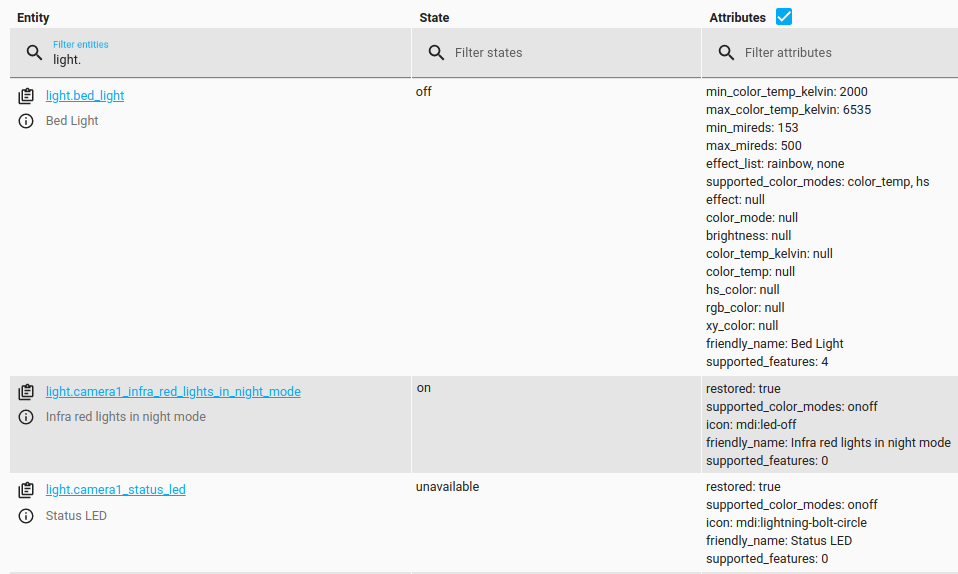 Three lights with differents states: `on`, `off`, or `unavailable`.
Three lights with differents states: `on`, `off`, or `unavailable`.
Default turn-on values
To set the default color, brightness and transition values when the light is turned on, create a custom light_profiles.csv, normally located in the default configuration folder where you find configuration.yamlThe configuration.yaml file is the main configuration file for Home Assistant. It lists the integrations to be loaded and their specific configurations. In some cases, the configuration needs to be edited manually directly in the configuration.yaml file. Most integrations can be configured in the UI. [Learn more].
The light_profiles.csv has to have a header. The format of the header is:
id,x,y,brightness,transition
The field transition is optional and can be omitted.
The .default suffix should be added to the entity identifier of each light to define a default value, e.g., for light.ceiling_2 the profile field is light.ceiling_2.default. To define a default for all lights, the identifier group.all_lights.default can be used. Individual settings always supersede the all_lights default setting.
If a light entity is in the on state, the default profile brightness will only be applied if it is called in the action data attribute profile, like any other named profile. The transition attribute will be applied for all light.turn_on, light.toggle, and light.turn_off actions, unless specified otherwise in the action data.
Action light.turn_on
Turns one light on or multiple lights on using groups.
Most lights do not support all attributes. You can check the integration documentation of your particular light for hints, but in general, you will have to try things out and see what works.
| Data attribute | Optional | Description |
|---|---|---|
entity_id |
no | String or list of strings that point at entity_ids of lights. To target all lights, set entity_id to all. |
transition |
yes | Number that represents the time (in seconds) the light should take to transition to the new state. |
profile |
yes | String with the name of one of the built-in profileslight_profiles.csv in the current working directory. Light profiles define an xy color, brightness and a transition value (if no transition is desired, set to 0 or leave out the column entirely). If a profile is given, and a brightness is set, then the profile brightness will be overwritten. |
hs_color |
yes | A list containing two floats representing the hue and saturation of the color you want the light to be. Hue is scaled 0-360, and saturation is scaled 0-100. |
xy_color |
yes | A list containing two floats representing the xy color you want the light to be. Two comma-separated floats that represent the color in XY. |
rgb_color |
yes | A list containing three integers between 0 and 255 representing the RGB color you want the light to be. Three comma-separated integers that represent the color in RGB, within square brackets. |
rgbw_color |
yes | A list containing four integers between 0 and 255 representing the RGBW color you want the light to be. Four comma-separated integers that represent the color in RGBW (red, green, blue, white), within square brackets. This attribute will be ignored by lights which do not support RGBW colors. |
rgbww_color |
yes | A list containing five integers between 0 and 255 representing the RGBWW color you want the light to be. Five comma-separated integers that represent the color in RGBWW (red, green, blue, cold white, warm white), within square brackets. This attribute will be ignored by lights which do not support RGBWW colors. |
color_temp_kelvin |
yes | An integer in Kelvin representing the color temperature you want the light to be. |
kelvin |
yes | (Deprecated) Use color_temp_kelvin instead. |
color_temp |
yes | (Deprecated) Alternatively, you can specify the color temperature in Mireds. |
color_name |
yes | A human-readable string of a color name, such as blue or goldenrod. All CSS3 color names |
brightness |
yes | Integer between 0 and 255 for how bright the light should be, where 0 means the light is off, 1 is the minimum brightness and 255 is the maximum brightness supported by the light. |
brightness_pct |
yes | Alternatively, you can specify brightness in percent (a number between 0 and 100), where 0 means the light is off, 1 is the minimum brightness and 100 is the maximum brightness supported by the light. |
brightness_step |
yes | Change brightness by an amount. Should be between -255..255. |
brightness_step_pct |
yes | Change brightness by a percentage. Should be between -100..100. |
white |
yes | Set the light to white mode by setting this to True. Note that white does not have a corresponding state attribute, so the color_mode state attribute will be set to white. |
flash |
yes | Tell light to flash, can be either value short or long. |
effect |
yes | Applies an effect such as colorloop or random. |
In order to apply attributes to an entity, you will need to add data: to the configuration. See example below
# Example configuration.yaml entry
automation:
- alias: "Turn on light when motion is detected"
triggers:
- trigger: state
entity_id: binary_sensor.motion_1
to: "on"
actions:
- action: light.turn_on
target:
entity_id: light.living_room
data:
brightness: 255
color_temp_kelvin: 2700
# Ledlist morning on, red
- alias: "Stair morning on"
triggers:
- trigger: time
at: '05:00'
actions:
- action: light.turn_on
target:
entity_id: light.ledliststair
data:
brightness: 130
rgb_color: [255,0,0]
If no data is sent, and a default profile exists, the default profile will be applied.
Action light.turn_off
Turns one or multiple lights off.
| Data attribute | Optional | Description |
|---|---|---|
entity_id |
no | String or list of strings that point at entity_ids of lights. To target all lights, set entity_id to all. |
transition |
yes | Integer that represents the time the light should take to transition to the new state in seconds. |
flash |
yes | Tell light to flash, can be either value short or long. |
Action light.toggle
Toggles the state of one or multiple lights. Takes the same arguments as the light.turn_on action.
Note: If light.toggle is used for a group of lights, it will toggle the individual state of each light. If you want the lights to be treated as a single light, use Light Groups instead.