Group
The Group integrationIntegrations connect and integrate Home Assistant with your devices, services, and more. [Learn more] lets you combine multiple entities into a single entity. Entities that are members of a group can be controlled and monitored as a whole.
This can be useful, for example, in cases where you want to control multiple bulbs in a light fixture as a single light in Home Assistant. You also have the option of hiding the individual member entities in a group.
The following entities can be grouped:
- binary sensor (binary sensors)
- button (buttons)
- cover (covers)
- event (events)
- fan (fans)
- input_number (input_numbers)
- light (lights)
- lock (locks)
- media player (media players)
- notify (notifications)
- number (numbers)
- sensor (sensors)
- switch (switches)
- valve (valves)
Configuration
To add the Group helper to your Home Assistant instance, use this My button:
If the above My button doesn’t work, you can also perform the following steps manually:
-
Browse to your Home Assistant instance.
-
At the top of the screen, select the tab: Helpers.
-
In the bottom right corner, select the
Create helper button. -
From the list, select Group.
-
Follow the instructions on screen to complete the setup.
Notification entities can only be grouped via the UI. The older notification actions can only be grouped via YAML configuration.
Group behavior
Binary sensor, light, and switch groups
In short, when any group member entity is on, the group will also be on. A complete overview of how groups behave:
- The group state is
unavailableif all group members areunavailable. - Otherwise, the group state is
unknownif all group members areunknownorunavailable. - Otherwise, the group state is
onif at least one group member ison. - Otherwise, the group state is
off.
Binary sensor, light, and switch groups allow you set the “All entities” option. When enabled, the group behavior is inverted, and all members of the group have to be on for the group to turn on as well. A complete overview of how groups behave when the “All entities” option is enabled:
- The group state is
unavailableif all group members areunavailable. - Otherwise, the group state is
unknownif at least one group member isunknownorunavailable. - Otherwise, the group state is
offif at least one group member isoff. - Otherwise, the group state is
on.
For light groups using HS color mode: When a light group contains two or more lights, whose colors are evenly spaced (180° apart for two, 120° apart for three, etc.), the light group’s average color may default to either 0° (red) or 180° (light blue). This occurs because averaging opposite hues on the color wheel can mathematically result in unexpected colors due to how hue values wrap around. To avoid this, consider using RGB color mode for your lights, or avoid grouping lights with perfectly opposite colors.
Button groups
The group state is the last time the grouped button was pressed.
- The group state is
unavailableif all group members areunavailable. - Otherwise, the group state is the last time the grouped button was pressed.
Cover and valve groups
In short, when any group member entity is open, the group will also be open. A complete overview of how cover and valve groups behave:
- The group state is
unavailableif all group members areunavailable. - Otherwise, the group state is
unknownif all group members areunknownorunavailable. - Otherwise, the group state is
openingif at least one group member isopening. - Otherwise, the group state is
closingif at least one group member isclosing. - Otherwise, the group state is
openif at least one group member isopen. - Otherwise, the group state is
closed.
Event groups
- The group state is
unavailableif all group members areunavailable. - Otherwise, the group state is the last event received from any group member.
Fan groups
In short, when any group member entity is on, the group will also be on. A complete overview of how fan groups behave:
- The group state is
unavailableif all group members areunavailable. - Otherwise, the group state is
unknownif all group members areunknownorunavailable. - Otherwise, The group state is
onif at least one group member ison. - Otherwise, the group state is
off.
Lock groups
In short, when any group member entity is unlocked, the group will also be unlocked. A complete overview of how lock groups behave:
- The group state is
unavailableif all group members areunavailable. - Otherwise, the group state is
unknownif all group members areunknownorunavailable. - Otherwise, the group state is
jammedif at least one group member isjammed. - Otherwise, the group state is
openingif at least one group member isopening. - Otherwise, the group state is
lockingif at least one group member islocking. - Otherwise, the group state is
openif at least one group member isopen. - Otherwise, the group state is
unlockingif at least one group member isunlocking. - Otherwise, the group state is
lockedif all group members arelocked. - Otherwise, the group state is
unlocked.
Notify entity groups
- The group state is
unavailableif all group members areunavailable. - Otherwise, the group state is the last notification sent to the group.
Media player groups
- The group state is
unavailableif all group members areunavailable. - Otherwise, the group state is
unknownif all group members areunknownorunavailable. - Otherwise, the group state is
bufferingif all group members arebuffering. - Otherwise, the group state is
idleif all group members areidle. - Otherwise, the group state is
pausedif all group members arepaused. - Otherwise, the group state is
playingif all group members areplaying. - Otherwise, the group state is
onif at least one group member is notoff,unavailableorunknown. - Otherwise, the group state is
off.
Sensor, number, and input_number groups
- The group state is combined / calculated based on
typeselected to determine the minimum, maximum, latest (last), mean, median, range, product, standard deviation, or sum of the collected states. - Members can be any
sensor,numberorinput_numberholding numeric states. - States which are missing from the state machine do not make the state
unavailableorunknown. - The group state is
unavailableif no group member has a numeric state. - The configuration variable
ignore_non_numericcontrols the behavior of the group when the group is notunavailable:- When set to
false(the default), the group state is calculated as follows:- if all members have a numeric state: calculated according to the
type - otherwise: set to
unknown
- if all members have a numeric state: calculated according to the
- When set to
true, the group state is calculated as follows:- if at least one member has a numeric state: calculated according to the
type - otherwise: and set to
unknown
- if at least one member has a numeric state: calculated according to the
- When set to
Managing groups
To edit a group, Settings -> Devices & services -> Helpers. Find and select the group from the list.
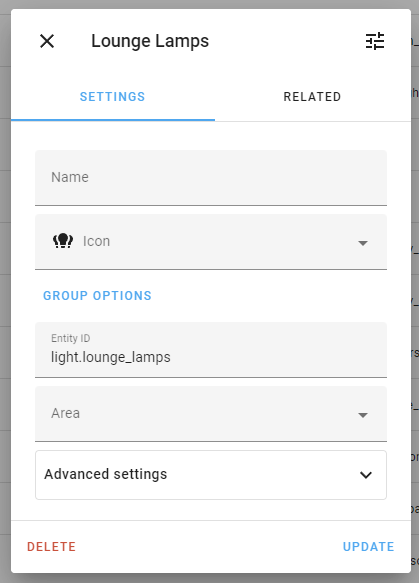
Group options
To add or remove entities from an existing group, click on Group options, all the existing entities are listed in the members section where you add and remove entities.
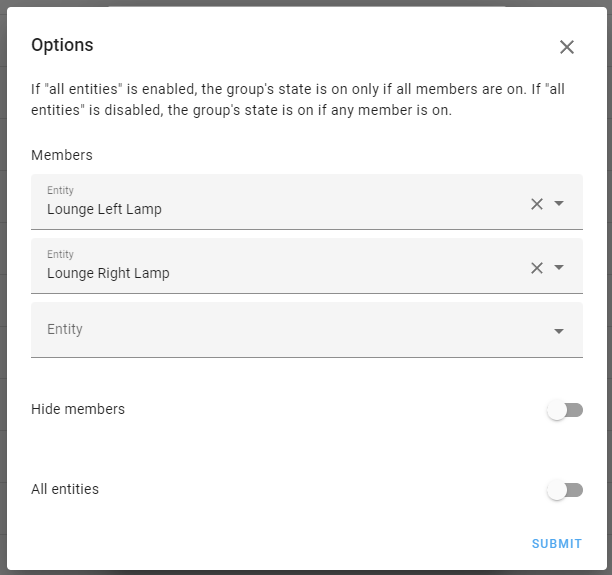
Group attributes
These are the attributes available for a group.
| Attribute | Data |
|---|---|
entity_id |
List of all the entity_id’s in the group. |
YAML configuration
Alternatively, this integration can be configured and set up manually via YAML
instead. Here are example of how to configure groups when using the configuration.yamlThe configuration.yaml file is the main configuration file for Home Assistant. It lists the integrations to be loaded and their specific configurations. In some cases, the configuration needs to be edited manually directly in the configuration.yaml file. Most integrations can be configured in the UI. [Learn more] file.
Example YAML configuration of a binary sensor group:
# Example configuration.yaml entry
binary_sensor:
- platform: group
name: "Patio Doors"
device_class: opening
entities:
- binary_sensor.door_left_contact
- binary_sensor.door_right_contact
Example YAML configuration of a button group:
# Example configuration.yaml entry
button:
- platform: group
name: "Restart all ESPHome devices"
device_class: opening
entities:
- button.device_1_restart
- button.device_2_restart
Example YAML configuration of a cover group:
# Example configuration.yaml entry
cover:
- platform: group
name: "Window Covers"
entities:
- cover.hall_window
- cover.living_room_window
Example YAML configuration of an event group:
# Example configuration.yaml entry
event:
- platform: group
name: "Remote events"
entities:
- event.remote_button_1
- event.remote_button_2
- event.remote_button_3
- event.remote_button_4
Example YAML configuration of a fan group:
# Example configuration.yaml entry
fan:
- platform: group
name: "Downstairs Fans"
entities:
- fan.lanai_west
- fan.lanai_south
- fan.lanai_east
Example YAML configuration of a light group:
# Example configuration.yaml entry
light:
- platform: group
name: "Kitchen Lights"
entities:
- light.kitchen_ceiling_lights
- light.kitchen_under_cabinet_lights
- light.kitchen_spot_lights
- light.pendant_lights
Example YAML configuration of a lock group:
# Example configuration.yaml entry
lock:
- platform: group
name: "House Locks"
entities:
- lock.front_door
- lock.back_door
Example YAML configuration of a media_player group:
# Example configuration.yaml entry
media_player:
- platform: group
entities:
- media_player.kitchen_tv
- media_player.living_room_tv
Example YAML configuration of a sensor group:
# Example configuration.yaml entry
sensor:
- platform: group
type: mean
entities:
- sensor.temperature_kitchen
- sensor.temperature_hallway
Example YAML configuration of a switch group:
# Example configuration.yaml entry
switch:
- platform: group
entities:
- switch.tv
- switch.soundbar
Example YAML configuration of a valve group:
# Example configuration.yaml entry
valve:
- platform: group
name: "Garden Valves"
entities:
- valve.front_garden
- valve.back_garden
Configuration Variables
An ID that uniquely identifies this group. If two groups have the same unique ID, Home Assistant will raise an error. Giving the group a unique ID allows the group name, icon and area to be customized via the UI.
Only available for binary_sensor, light and switch groups. Set this to true if the group state should only turn on if all grouped entities are on.
Only available for sensor group. The type of sensor: min, max, last, mean, median, range, product, stdev, or sum.
Only available for sensor group. Controls how the state is calculated when group members have non-numeric state.
Only available for sensor group. Set the unit of measurement for the sensor.
Only available for binary-sensor or sensor group. Set the device class according to available options for binary sensors or sensors respectively.
Only available for sensor group. Set the state class for the sensor according to available options.
Notify groups
This group is a special case of groups currently only available via YAML configuration.
Notify groups are used to combine multiple notification actions into a single action. This allows you to send notification to multiple devices by performing a single action.
# Example configuration.yaml entry
notify:
- platform: group
name: "My notification group"
services:
- action: html5
data:
target: "macbook"
- action: mobile_app_pauluus
Configuration Variables
A list of all the actions to be included in the group.
The name part of an entity ID, e.g., if you use notify.html5 normally, just put html5. Note that you must put everything in lower case here. Although you might have capitals written in the actual notification actions!
Old style groups
This group is a special case of groups only available via YAML configuration.
We don’t recommend using these old-style groups anymore. They are still supported, but we recommend using the groups as described above.
Back in the day, Home Assistant used groups to visually groups entities in the Home Assistant UI; it was the only way to tell which entities would show up in a single card on your Dashboard. This is no longer the case, as we now have fantastic UI editors and Dashboarding.
However, the old-style groups are still there in the roots of Home Assistant. On the one hand, they are more versatile (they can use more entity types right now); but on the other hand, they are also more limited and complicated to use.
The limited use is that these old-style groups are written to be universal, while the new style groups described above are designed to be a full replacement of their members (e.g., a light group, as described above, has all light features). Besides being only available via manual YAML configuration, they also have limited UI support in terms of customizing.
Example old-style groups YAML configuration:
# Example configuration.yaml entry
group:
kitchen:
name: "Kitchen Group"
entities:
- switch.kitchen_pin_3
climate:
name: "Climate Group"
entities:
- sensor.bedroom_temp
- sensor.porch_temp
awesome_people:
name: "Awesome People"
entities:
- device_tracker.dad_smith
- device_tracker.mom_smith
Old style groups can calculate group state with entities from the following domains:
alertalarm_control_panelautomationbinary_sensorcalendarclimatecoverdevice_trackerfanhumidifierinput_booleanlightlockmedia_playerpersonplantremotescriptswitchvacuumwater_heater
Platform domains other than these are not supported to be used with old style groups, nor will other domains be supported in the future.
When member entities all have a single on and off state, the group state will be calculated as follows:
| Domain | on | off |
|---|---|---|
| device_tracker | home | not_home |
| cover | open | closed |
| lock | unlocked | locked |
| person | home | not_home |
| media_player | ok | problem |
When a group contains entities from domains that have multiple on states or only use on and off, the group state will be on or off.
It is possible to create a group that the system cannot calculate a group state. Groups with entities from unsupported domains will always have an unknown state.
These groups can still be in templates with the expand() directive, called using the homeassistant.turn_on and homeassistant.turn_off actions, etc.
Attributes
These are the attributes available for an old-style group.
| Attribute | Data |
|---|---|
entity_id |
List of all the entity_id’s in the group. |
order |
Integer representing the order in which the entity was created, starting with 0. |
auto |
Boolean that will always be set to true. Only appears in groups that were created with the set action. |
Actions
The following actions to modify groups and a action to reload the configuration without restarting Home Assistant itself. These actions are only available for old-style groups. They cannot be used with the new-style groups described above.
| Action | Data | Description |
|---|---|---|
set |
Object ID |
Group id and part of entity id. |
Name |
Name of the group. | |
Icon |
Name of the icon for the group. | |
Entities |
List of all members in the group. Not compatible with delta. | |
Add Entities |
List of members that will change on group listening. | |
Remove Entities |
List of members that will be removed from group listening. | |
All |
Enable this option if the group should only turn on when all entities are on. | |
remove |
Object ID |
Group id and part of entity id. |
reload |
Object ID |
Group id and part of entity id. |