SQL
The SQL integrationIntegrations connect and integrate Home Assistant with your devices, services, and more. [Learn more] enables you to use values from an SQLrecorder integration database. It can also be used with an external data source.
This integration can be configured using both config flow and by YAML.
Configuration
To add the SQL integration to your Home Assistant instance, use this My button:
If the above My button doesn’t work, you can also perform the following steps manually:
-
Browse to your Home Assistant instance.
-
In the bottom right corner, select the
Add Integration button. -
From the list, select SQL.
-
Follow the instructions on screen to complete the setup.
Configuration by YAML
To configure this sensor, define the sensor connection variables and a list of queries to your configuration.yamlThe configuration.yaml file is the main configuration file for Home Assistant. It lists the integrations to be loaded and their specific configurations. In some cases, the configuration needs to be edited manually directly in the configuration.yaml file. Most integrations can be configured in the UI. [Learn more] file. A sensor will be created for each query.
To enable it, add the following lines to your configuration.yamlThe configuration.yaml file is the main configuration file for Home Assistant. It lists the integrations to be loaded and their specific configurations. In some cases, the configuration needs to be edited manually directly in the configuration.yaml file. Most integrations can be configured in the UI. [Learn more] file.
After changing the configuration.yamlThe configuration.yaml file is the main configuration file for Home Assistant. It lists the integrations to be loaded and their specific configurations. In some cases, the configuration needs to be edited manually directly in the configuration.yaml file. Most integrations can be configured in the UI. [Learn more] file, restart Home Assistant to apply the changes. The integration is now shown on the integrations page under Settings > Devices & services. Its entities are listed on the integration card itself and on the Entities tab.
# Example configuration.yaml
sql:
- name: Sun state
query: >
SELECT
states.state
FROM
states
LEFT JOIN state_attributes ON (
states.attributes_id = state_attributes.attributes_id
)
WHERE
metadata_id = (
SELECT
metadata_id
FROM
states_meta
where
entity_id = 'sun.sun'
)
ORDER BY
state_id DESC
LIMIT
1;
column: "state"
Configuration Variables
Integration.
The URL which points to your database. See supported engines.
Defaults to the recorder db_url.
The name of the sensor.
An SQL QUERY string, should return 1 result at most.
Defines a template to extract a value from the payload.
Provide device class for this sensor.
Provide state class for this sensor.
Defines a template for the icon of the entity.
Defines a template for the entity picture of the entity.
Defines a template if the entity state is available or not.
Data updates
By default, the integration executes the SQL query to update the sensor every 30 seconds. If you wish to update at a different interval, you can disable the automatic refresh in the integration’s system options (Enable polling for updates) and create your own automation with your desired frequency.
For more detailed steps on how to define a custom interval, follow the procedure below.
Defining a custom polling interval
If you want to define a specific interval at which your device is being polled for data, you can disable the default polling interval and create your own polling automation.
To add the automation:
- Go to Settings > Devices & services, and select your integration.
- On the integration entry, select the
. - Then, select System options and toggle the button to disable polling.
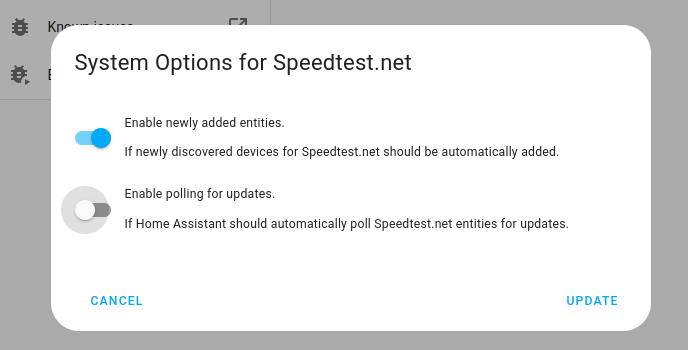
- Then, select System options and toggle the button to disable polling.
- To define your custom polling interval, create an automation.
- Go to Settings > Automations & scenes and create a new automation.
- Define any trigger and condition you like.
- Select Add action, then, select Other actions.
- Select Perform action, and from the list, select the
homeassistant.update_entityaction. - Choose your targets by selecting the Choose area, Choose device, Choose entity, or Choose label buttons.
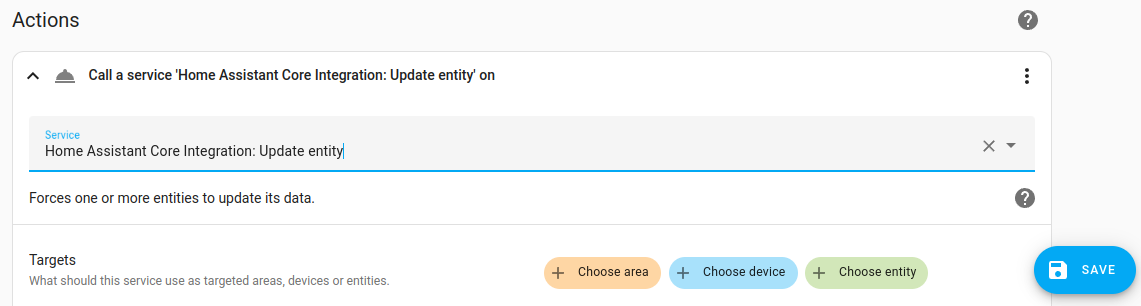
- Save your new automation to poll for data.
Actions
Action SQL query
The sql.query action allows you to execute an arbitrary read-only SELECT query against a database and get the results back.
-
Data attribute:
query-
Description: The
SELECTquery to execute. OnlySELECTstatements are allowed. - Optional: No
-
Description: The
-
Data attribute:
db_url- Description: The URL of the database to connect to. If not provided, the default Home Assistant recorder database will be used.
- Optional: Yes
The sql.query action returns a list of rows, where each row is a dictionary of column names to values.
Data type conversion
The data returned by the database is converted to be compatible with the action response. The following conversions are applied:
-
Decimaltypes are converted to floats. -
DateandDatetimeobjects are converted to ISO 8601 formatted strings. -
bytesandbytearrayare converted to a hexadecimal string prefixed with0x. - All other basic types (string, integer, float, boolean) are returned as is.
Example
Example of calling the sql.query action in an automation:
action: sql.query
data:
query: |-
SELECT
states.state,
last_updated_ts
FROM
states
INNER JOIN states_meta ON
states.metadata_id = states_meta.metadata_id
WHERE
states_meta.entity_id = 'sun.sun'
ORDER BY
last_updated_ts DESC
LIMIT
3;
response_variable: sun_history
This would return a result similar to this, which will be stored in the sun_history variable:
result:
- state: below_horizon
last_updated_ts: 1760634101.8498254
- state: below_horizon
last_updated_ts: 1760633981.849044
- state: below_horizon
last_updated_ts: 1760633861.848531
Information
See supported engines for which you can connect with this integration.
The SQL integration will connect to the Home Assistant Recorder database if “Database URL” has not been specified.
There is no explicit configuration required for attributes. The integration will set all columns returned by the query as attributes.
Note that in all cases only the first row returned will be used.
Using templates
For incoming data, a value template translates incoming JSON or raw data to a valid payload.
Incoming payloads are rendered with possible JSON values, so when rendering, the value_json can be used to access the attributes in a JSON based payload, otherwise the value variable can be used for non-json based data.
Additional, the this can be used as variables in the template. The this attribute refers to the current entity state of the entity.
Further information about this variable can be found in the template documentation
Example value template with json:
With given payload:
{ "state": "ON", "temperature": 21.902 }
Template {{ value_json.temperature | round(1) }} renders to 21.9.
Examples
In this section, you find some real-life examples of how to use this sensor.
Current state of an entity
This example shows the previously recorded state of the sensor sensor.temperature_in.
sensor:
- platform: random
name: Temperature in
unit_of_measurement: "°C"
The query will look like this:
SELECT
states.state
FROM
states
WHERE
metadata_id = (
SELECT
metadata_id
FROM
states_meta
WHERE
entity_id = 'sensor.temperature_in'
)
ORDER BY
state_id DESC
LIMIT
1;
Use state as column for value.
Amount of state changes since using a template
This example shows the amount of state changes of the sensor sensor.temperature_in
using another sensor’s state to provide the time window.
sensor:
- platform: random
name: Temperature in
unit_of_measurement: "°C"
The query will look like this:
SELECT
count(state) as changes
FROM
(
SELECT
states.state
FROM
states
WHERE
metadata_id = (
SELECT
metadata_id
FROM
states_meta
WHERE
entity_id = 'sensor.temperature_in'
)
AND last_updated_ts >= strftime('%s','{{ states("sensor.datetime_helper") }}')
)
Use changes as column for value.
Previous state of an entity
Based on previous example with temperature, the query to get the former state is :
SELECT
states.state
FROM
states
WHERE
state_id = (
SELECT
states.old_state_id
FROM
states
WHERE
metadata_id = (
SELECT
metadata_id
FROM
states_meta
WHERE
entity_id = 'sensor.temperature_in'
)
AND old_state_id IS NOT NULL
ORDER BY
last_updated_ts DESC
LIMIT
1
);
Use state as column for value.
State of an entity x time ago
If you want to extract the state of an entity from a day, hour, or minute ago, the query is:
SELECT
states.state
FROM
states
INNER JOIN states_meta ON
states.metadata_id = states_meta.metadata_id
WHERE
states_meta.entity_id = 'sensor.temperature_in'
AND last_updated_ts <= strftime('%s', 'now', '-1 day')
ORDER BY
last_updated_ts DESC
LIMIT
1;
Replace -1 day with the target offset, for example, -1 hour.
Use state as column for value.
Keep in mind that, depending on the update frequency of your sensor and other factors, this may not be a 100% accurate reflection of the actual situation you are measuring. Since your database won’t necessarily have a value saved exactly 24 hours ago, use “>=” or “<=” to get one of the closest values.
MariaDB
On MariaDB the following where clause can be used to compare the timestamp:
...
AND last_updated_ts <= UNIX_TIMESTAMP(NOW() - INTERVAL 1 DAY)
...
Replace - INTERVAL 1 DAY with the target offset, for example, - INTERVAL 1 HOUR.
Database size
Postgres
SELECT pg_database_size('dsmrreader')/1024/1024 as db_size;
Use db_size as column for value.
Replace dsmrreader with the correct name of your database.
The unit of measurement returned by the above query is MiB, please configure this correctly.
Set the device class to Data size so you can use UI unit conversion.
MariaDB/MySQL
Change table_schema="homeassistant" to the name that you use as the database name, to ensure that your sensor will work properly.
SELECT table_schema "database", Round(Sum(data_length + index_length) / POWER(1024,2), 1) "value" FROM information_schema.tables WHERE table_schema="homeassistant" GROUP BY table_schema;
Use value as column for value.
The unit of measurement returned by the above query is MiB, please configure this correctly.
Set the device class to Data size so you can use UI unit conversion.
SQLite
If you are using the recorder integration then you don’t need to specify the location of the database. For all other cases, add sqlite:////path/to/database.db as Database URL.
SELECT ROUND(page_count * page_size / 1024 / 1024, 1) as size FROM pragma_page_count(), pragma_page_size();
Use size as column for value.
The unit of measurement returned by the above query is MiB, please configure this correctly.
Set the device class to Data size so you can use UI unit conversion.